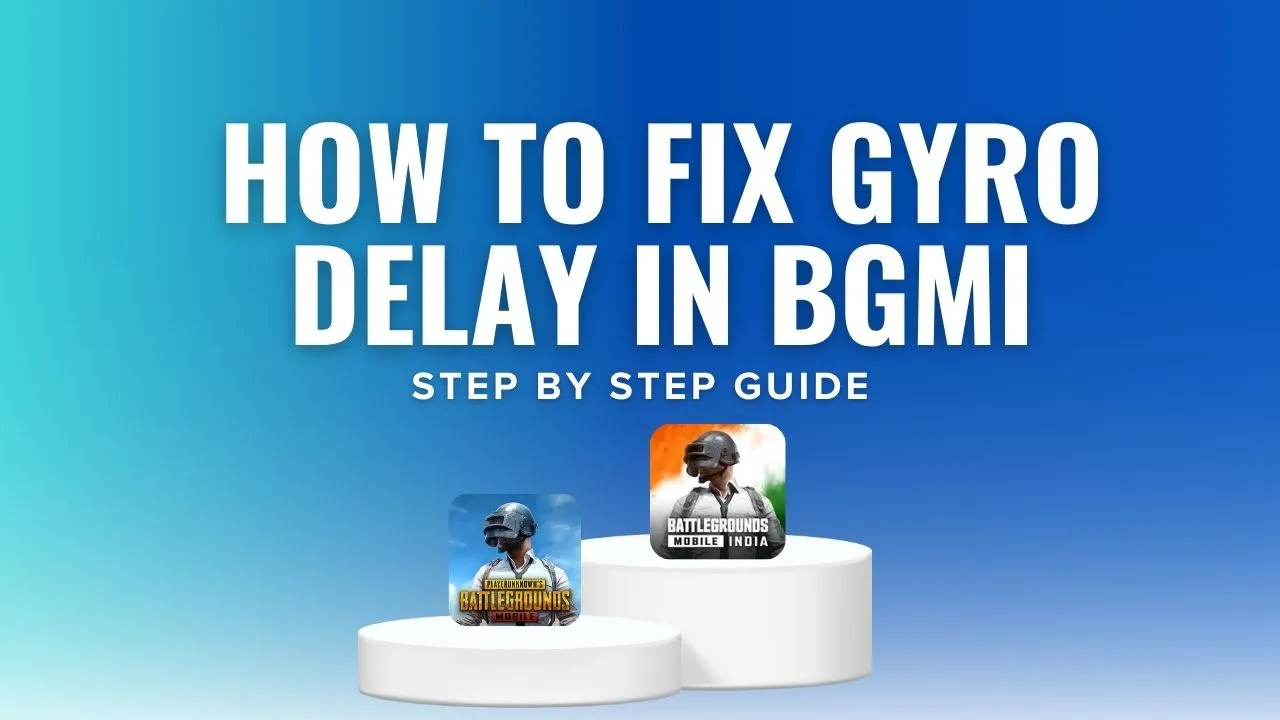Are you having trouble with gyro delay in Battlegrounds Mobile India (BGMI)? You’re not alone, many players experience this annoying issue, which can affect your game. In this guide, we’ll show you easy steps to fix the gyro delay and make your gameplay better.
What is Gyro Delay Problem in BGMI?
Before we get into how to fix this, let’s first understand what gyro delay is. When you have gyro delay, your device’s gyroscope doesn’t follow your movements smoothly. This makes your aim lag behind and can mess up your gameplay.
How to Fix Gyro Delay Using Wireless IMU App
Step 1: Download Wireless IMU
- The Wireless IMU app isn’t available on the Play Store. You’ll need to download it from a browser. Open your web browser and search for ‘Wireless IMU app.’ Then, download and install the app on your device.
Step 2: Install Wireless IMU
- After downloading, install the Wireless IMU app on your device.
Step 3: Configure Wireless IMU Settings
- Open Wireless IMU and find the “Run in Background” option at the bottom. Make sure to enable it.
- Above this, select the “Slow Normal” option and choose “Fast Test” from the four options that appear.
Step 4: Prepare Your Device
- Minimize Wireless IMU.
- Access the “Split Screen” option by clicking on the three dots.
- Open BGMI in split-screen mode alongside Wireless IMU.
- Rotate your device to landscape mode.
Step 5: Connect to Hotspot
- At the top of the screen, turn on the “Off” option. This will prompt you to connect to a hotspot. Connect to any available hotspot.
Step 6: Final Setup
- Slide the middle line all the way to the left to make BGMI full screen while keeping Wireless IMU running in the background.
Important Notes
- This fix works best on older Android versions like A10, A11, and A12. It may not work on A13 and A14 versions.
- If you encounter installation problems (app not installed error), it might mean Wireless IMU is not compatible with your device.
- The gyroscope sensitivity remains the same (e.g., if it was set to 300 before, it will remain at 300).
- This method doesn’t guarantee a 100% fix but can improve your gyro performance by 50-60%.
How to Use Wireless IMU
- Always set up Wireless IMU before opening BGMI.
- Keep Wireless IMU running in the background while playing.
- If you close Wireless IMU mid-game, the gyro delay may return.
Conclusion
If you use the Wireless IMU app following these steps, you should see a big improvement in how your gyro (motion sensor) works in BGMI. It might not work for everyone, but it’s a good option to try if your gyro is still lagging.